Add a Note to a Ticket
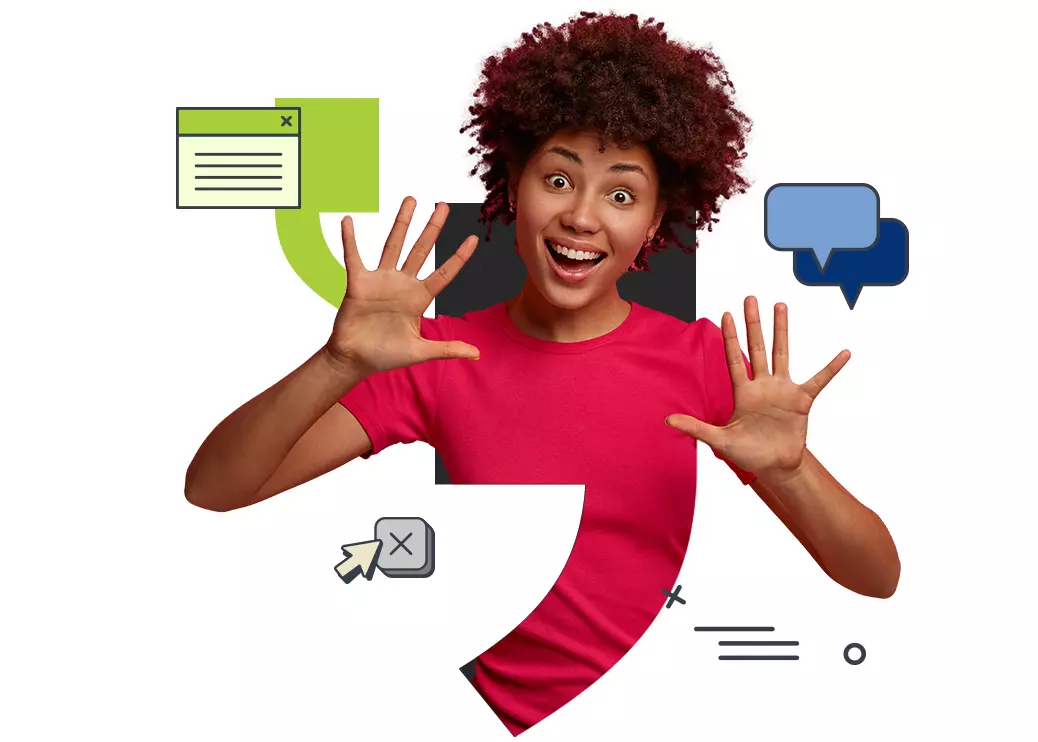
1. Open the ticket that you want to update from the ticketing list by clicking on the ticket number.
Note: Ticketing list is the list of all tickets in your queues and can be accessed by Ticket Mgmt -> My Tickets or by Searching for the ticket number in the search field.
2. Scroll down to the Note section
3. Add your Note
4. Select your note type
- Public Notes - These notes are visible to everyone who can view the ticket. Agents can use this note to notify the end-user.
- Internal Notes - These notes are only visible to Agents. Internal notes can be used for internal communications when you don't want to notify the end-user.
- Chase Notes - These notes are only visible to Agents when a chase note is added, it sends an email to the Assigned Agent and the Supervisor of the Assigned Agent. This can be used when the end-user contacts the support team for an update or further assistance on an existing ticket but the agent (currently speaking with the end-user) is unable to to provide either.
- Resolution Notes - To resolve a ticket in a gif Agents can add a Resolution Note. When a Resolution Note is added it notifies the end-user, moves tickets to 'Resolved' state, and brings Agent to the ticket list screen.
5. Click on:
- ‘Save & Notify Requester’ (when note type is Public)
- ‘Save’ (when note type is Internal)
- ‘Save & Escalate’ (when note type is Chase)
- 'Save & Mark Resolved’ (when note type is Resolution)
6. Click Update when you are done making any changes
Thank you! Your submission has been received!
Oops! Something went wrong while submitting the form.
