Learning how to use Rezolve Ticketing 2.0 UI
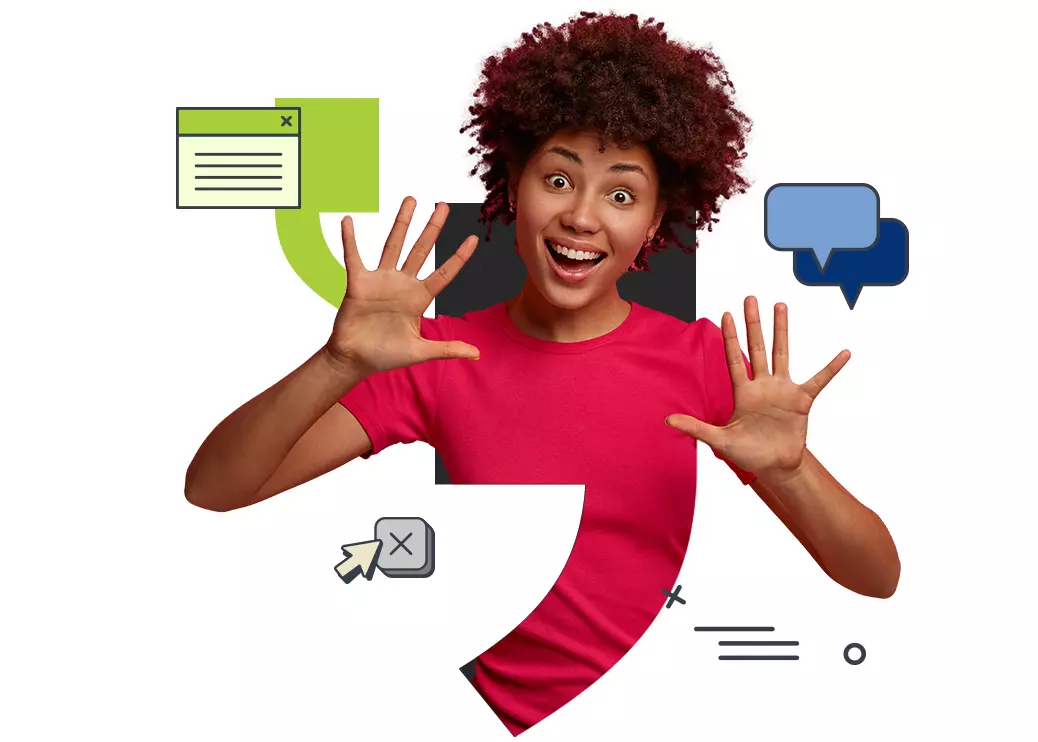
In this guide, we will get a step by step guide on all of the below topics. We recommend that you use the table of content to jump directly to what you need help with.
About ticketing 2.0 UI and its current status Page 4
Accessing Ticketing 2.0 UI Page4
Inbox Layout (Left Side Panel)
- Quick View Options Page4
Using Filters
- Creating a Filter Page 6
- Saving a Filter Page8
- Running a Saved Filter Page9
- Edit a Saved Filter Page10
- Delete a Saved Filter Page11
Using Sort Option
- To sort by a specific ticketing field Page 12
To Reset the View to Default Page12
Understanding the meaning of the inbox items Page 13
Search for a Specific ticket Page13
Viewing an existing Ticket and Removing tickets from viewing PANE (Middle Panel) Page 15
Get Direct Ticket URL/link Page16
Create a NEW TICKET Page17
Adding a watcher to a ticket Page19
Creating a Requester or Watcher Manually
- Create a Requester Page20
- Create a Watcher Page20
Updating a ticket
- Updating Subject, Description, Domain, Category, Subcategory, Priority, Queue, Assigned To, or Requested for Fields Page 21
- Add or Remove a Watcher Page21
- Adding an Attachment Page22
- Remove an Attachment Page22
- Changing Status of a Ticket Page22
- Adding a Note Page 23
- Quick Notes Page25
- Creating a Quick Note for Team Usage Page 25
- Edit a Quick Note Page27
- Delete a Quick Note Page28
- Using a Quick Note in a Ticket Page 29
- Tagging Someone in a Note Page30
Including Ticket History in Notification Email Page 31
Linking Tickets (Parent/Child ticket concept) Page 32
Audit Trail (Ticket History)
- About History tab Page33
- Reading the History tab Page33
- More on Details of Change Page33
Viewing Chat Transcript in a ticket
- Bot Chat Transcript (Interactions with the Bot) Page 35
- Live Agent Chat Transcript (Interaction with Live Agent) Page 35
Printing a Ticket Page 36
Transferring a Ticket Page37
Understanding tickets created via email (Monitored Mailboxes)
- Ticket maintaining the Email’s HTML format Page 38
- What happens with email replies? Page 38
Right Side Panel Page 39
Ability to calculate an agent's time spent on a ticket Page 40
Customizing Inbox Layout
- Collapsible side panels Page40
- Resize Left Panel Page40
