Leverage Power Automate to Streamline IT Operations
.webp)
Microsoft Power Automate is a cloud-based service that enables you to create automated workflows, integrating different tasks and applications without requiring extensive coding knowledge. It simplifies repetitive tasks by automating processes such as notifications, data synchronization, approvals, and more.
This blog post will explore MS Power Automate’s features and functionalities, along with some use cases relevant to IT teams.
What is MS Power Automate?
Microsoft Power Automate, earlier known as Microsoft Flow, is a cloud-based service that facilitates automated workflows between different apps and services. It streamlines internal business repetitive tasks by integrating various applications.
For example, automating customer support by monitoring emails for specific keywords like "urgent" or "issue." When detected, it automatically creates tickets in your support system and notifies team members via Microsoft Teams, ensuring prompt response and issue resolution.
Here are some features and functionalities of MS Power Automate that simplify the automation process:
- Offers a drag-and-drop interface with a range of triggers, actions, and conditions to create custom workflows
- Provides pre-built templates to get started quickly with common automation scenarios
- Supports a wide range of connectors that integrate over 300 different services and applications, including third-party services like Twitter, Salesforce, and Dropbox
- Enables mobile access to manage and monitor workflows on the go, available for iOS and Android devices.
- Incorporates AI capabilities, such as form processing, text recognition, and predictive analysis, to enhance workflows and automate complex processes
- Integrates with Microsoft products like Office 365, Dynamics 365, SharePoint, and Azure, enhancing productivity across the Microsoft ecosystem
How Does MS Power Automate Work?
Microsoft Power Automate works by allowing you to create automated workflows, called "flows," that connect various apps and services. The automation runs on triggers, actions, and connectors:
- Triggers initiate flows based on specific events, such as receiving emails or new file creations.
- Actions execute tasks like sending emails, updating records, or posting messages.
- Connectors link over 300 apps and services, enabling seamless platform integration and automation.
While these components remain constant, you can choose between different types of flows Power Automate offers:
- Cloud flows: These automate tasks between cloud-based services like SharePoint, OneDrive, and Outlook. For instance, creating a flow that automatically saves email attachments to OneDrive and notifies your team on Microsoft Teams, enhancing collaboration and efficiency.
- Desktop flows: It uses robotic process automation (RPA) to automate tasks on local desktops, ideal for integrating with legacy systems or applications lacking APIs. This extends automation capabilities beyond cloud environments, ensuring comprehensive workflow integration. So, if you have a legacy application that requires periodic data entry, a desktop flow automates this process by logging into the application, entering data from a specified source, and saving the results in a designated location.
- Business process flows: It guides users through multi-step processes, ensuring consistency and adherence to organizational best practices. This provides a structured approach to managing workflows and facilitating complex business processes. For instance, a business process flow guides sales representatives through stages like lead qualification, opportunity management, and deal closure. Each stage includes predefined actions and required inputs, ensuring that sales processes are followed consistently and efficiently.
AI Builder in MS Power Automate
Power Automate also integrates AI capabilities through AI Builder, enabling the automation of complex tasks like form processing and predictive analysis. It offers both prebuilt AI models ready for immediate use and the ability to create and train custom AI models.
Prebuilt AI Models
- Business card reader model: Extracts contact information from business cards to add contacts to databases or CRM systems
- Category classification model: Automatically categorizes text documents or messages based on predefined categories
- Entity extraction model: Identifies and extracts key information (entities) from text data, such as names, dates, and locations
- ID reader model (Preview): Extracts information from identity documents, such as passports or driver's licenses
- Key phrase extraction model: Identifies and extracts key phrases from text documents
- Language detection model: Fetects the language of text data, useful for multilingual content processing and translation tasks
- Receipt processing model (Preview): Extracts information from receipts, such as item details and prices, automating expense reporting and accounting tasks
- Sentiment analysis model: Analyzes text data to determine sentiment (positive, negative, or neutral)
- Text recognition model: Recognizes and extracts text from images or scanned documents, enabling digitalization of text content
Custom AI Models
In addition to pre built models, AI Builder allows you to create and train custom AI models tailored to specific business needs:
- Category classification model: Build models to classify text or documents into custom categories relevant to your organization's data
- Entity extraction model: Define and train models to extract specific entities or information from text data customized to match your business requirements
- Document processing model: Create models for automating document processing tasks, such as data extraction from invoices or forms, improving operational efficiency
- Object detection model: Train models to detect and identify objects within images or video streams, useful for applications like quality control or security monitoring
- Prediction model: Develop models that predict outcomes based on historical data, empowering data-driven decision-making and forecasting
AI-Driven Automation Features of MS Power Automate
Microsoft Power Automate has introduced several innovative features to enhance workflow creation and automation:
- Describe it to Design it: This allows you to create flows by describing them in natural language, making the process more intuitive and accessible. Flows generated through this method are more effective due to their alignment with user intent and clarity in design.
- Copilot: This AI-powered assistant uses natural language processing (NLP) to help you build and optimize flows. It understands user queries, recommends actions, troubleshoots errors, and proposes enhancements to streamline workflow development.
- Create text with GPT: This feature integrates GPT-3, an advanced language model developed by OpenAI, to generate text within Power Automate. GPT-3 helps with tasks such as content creation, responding to customer feedback, and extracting information from documents.
10 MS Power Automate Use Cases for IT Teams
Here are 10 use cases of MS Power Automate specifically for IT team:
- Automated alerts and notifications: Power Automate ensures rapid response to critical events like system failures or security breaches by automating alerts via email, Microsoft Teams, or SMS. This allows IT teams to minimize downtime and mitigate risks promptly.
- Data integration and synchronization: Power Automate facilitates seamless integration between applications, databases, and cloud services like SharePoint or OneDrive, reducing manual effort and improving data accuracy. This enhances operational efficiency by ensuring data consistency and availability.
- Automated backup and restore processes: Scheduled backups and automated restore triggers minimize data loss risks and enhance disaster recovery readiness. This ensures data integrity and quick recovery in case of system failures or disasters.
- Issue and bug tracking: Automating issue and bug tracking includes automating task creation, assignment, and tracking in tools like Azure DevOps or Jira. This accelerates issue resolution, improves team collaboration, and boosts productivity.
- User provisioning and access management: Power Automate simplifies user onboarding, offboarding, and access control. Automated account creation, role-based access controls (RBAC), and access management workflows enhance security compliance and operational efficiency.
- Patch management and software updates: Power Automate automates deployment schedules and update verification, enhancing system security and compliance. This ensures timely deployment of updates, patches, and security fixes across IT infrastructure.
- Workflow automation for help desk operations: Automating help desk operations with Power Automate improves service delivery by automating ticket routing, resolution workflows, and escalations. This reduces resolution times, enhances service desk productivity, and improves user satisfaction.
- Monitoring and reporting automation: Power Automate collects, analyzes, and reports on IT performance metrics and system health. Automated report generation and real-time insights enable proactive maintenance, troubleshooting, and compliance with regulations.
- Automated incident response: Power Automate accelerates detection, analysis, and remediation of security threats and system anomalies. Integration with security monitoring tools automates incident response actions, minimizing impact and strengthening cybersecurity defenses.
- Service request automation: Power Automate streamlines routine tasks like password resets, software installations, and hardware provisioning. Standardized workflows and automated request fulfillment improve IT service delivery efficiency and user satisfaction.
Streamline IT Automation With MS Power Automate
Microsoft Power Automate simplifies workflows, integrates applications seamlessly, and improves overall business agility. However, as organizations scale and add more automations, managing and maintaining these workflows becomes complex, requiring significant technical expertise and increasing the workload for IT teams.
This is where Rezolve.ai steps in as the next-level solution.
Rezolve.ai goes beyond Power Automate by offering device-level and desktop automation. It leverages GenAI to automate PowerShell scripts and create custom workflows. By integrating seamlessly with Microsoft Teams, it provides a versatile platform to optimize automation strategies and achieve greater operational efficiency.
By leveraging Rezolve.ai, you optimize your IT processes, minimize manual effort, and enhance responsiveness to business needs.
Frequently Asked Questions (FAQs)
What Are the Three Types of Flows You Can Create With Power Automate?
With Power Automate, you can create three types of flows: cloud flows, which automate tasks across various online services; business process flows, which streamline business processes and guide users through a set of steps; and desktop flows, which automate tasks on your desktop and integrate with legacy applications through robotic process automation (RPA).
What Is a Power Automate Useful For?
Power Automate is useful for automating repetitive tasks, integrating apps and services, and streamlining workflows. It helps in data processing, notifications, approvals, and more, enhancing productivity and reducing manual effort across various business processes.
What Is the Difference Between Power Automate and Flow?
Power Automate is the rebranded and expanded version of Microsoft Flow. Flow primarily focused on automating workflows between apps and services. Contrarily, Power Automate expands its capabilities to include advanced automation features, such as desktop automation with RPA and enhanced integration with Microsoft's Power Platform.
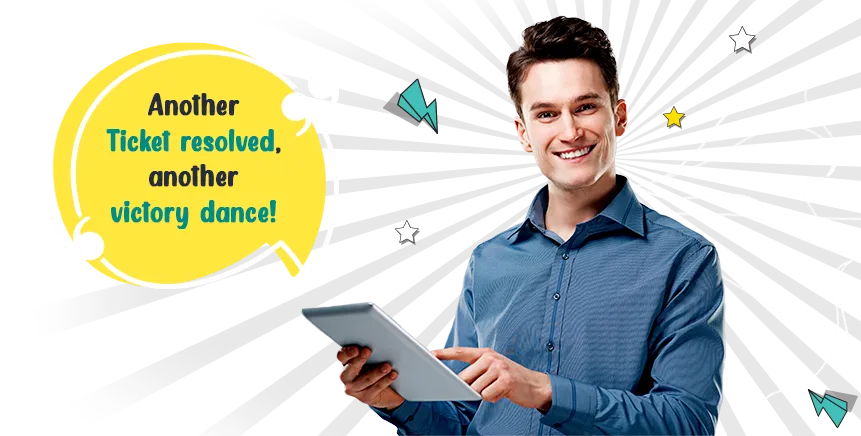

1200x348.png)


.gif)

-HR%201.gif)




.jpg)

.png)








.png)