The new additions to the Microsoft Power Platform—Power Apps and Power Automate—are gaining traction for streamlining internal business processes. Their integration and efficiency make them particularly valuable for organizations deeply embedded in the Microsoft ecosystem.
Power Apps allows you to create custom applications with little to no code, whereas Power Automate enables you to automate workflows for seamless integration between various applications and services.
This blog post will look at the pros and cons of these tools, particularly for IT teams.
We will explore how Power Apps and Power Automate optimize internal processes, compare their features and capabilities, and identify which tool suits different IT scenarios.
What are Power Apps and Power Automate?
Power Apps is a low-code tool for creating custom applications. It allows people with tech and non-tech backgrounds to build and use apps for internal business needs, such as managing inventory, tracking expenses, and automating approval processes.
On the other hand, Power Automate is an automation tool that enables users to streamline enterprise workflows. It allows for seamless data flow and task automation, such as data transfers, notifications, record updates, and synchronization across applications and platforms without extensive coding knowledge.
Key Features of Power Apps:

- Drag-and-drop interface: Simplifies app creation with a user-friendly drag-and-drop interface
- Pre-built templates: Offers a variety of templates to simplify app development
- Microsoft 365 and Dynamics 365 integration: Integrates with Microsoft services like SharePoint, Teams, and Dynamics 365
- Custom connectors: Ability to create custom connectors for external services and APIs
- Reusable components: Create and reuse custom components across multiple apps
- Multiple data sources: Connects to a wide range of data sources, including SQL Server, Excel, SharePoint, and third-party services
- Role-based access control: Allows for fine-grained security controls and permissions
- Responsive design: Apps created with Power Apps are responsive and can be used on various devices, including desktops, tablets, and smartphones.
- Offline access: Supports offline access and synchronization once the device is back online.
Key Features of Power Automate:

- Flow designer: Provides a user-friendly interface (flow designer) for designing workflows visually, making it accessible for users with varying technical skills
- Integration: Integration with Microsoft and third-party applications, including Office 365, SharePoint, OneDrive, Salesforce, and more
- Connectors: Offers over 300 built-in connectors to popular services, allowing easy data exchange and interaction between different platforms
- Templates: Pre-built templates for common automation scenarios, facilitating workflows for tasks like approvals, notifications, data synchronization, and more
- Security: Built-in security features and compliance standards to protect data and ensure regulatory compliance
- Analytics: Insights into workflow performance, errors, and bottlenecks through analytics and monitoring tools, facilitating continuous improvement and optimization
PS:- Power Apps and Power Automate can only automate internal functions, not customer-facing operations. For instance, you can automate internal processes such as inventory management but not customer interactions such as online sales transactions or customer support inquiries.
Comparative Analysis: Microsoft Power Apps vs Power Automate
Power Apps is used to build custom applications with user-friendly interfaces for tasks like data entry and interactive forms. In contrast, Power Automate focuses on automating workflows, such as automatically updating databases or sending notifications based on specific triggers.
Here is a comparative analysis between Power Apps and Power Automate:

Which Tool Best Suits IT Teams: Difference Between Power Apps and Power Automate
To understand which is best for IT teams, let's examine some use cases where Power Automate and Power Apps can benefit them.
Use Cases of Power Apps
- Custom service portals: Create custom portals for users to submit and track their IT service requests and incidents
- Mobile applications: Develop mobile apps for IT technicians to manage and resolve incidents on the go, improving response times and flexibility
- Knowledge management: Create apps that provide easy access to IT knowledge bases, allowing users and support staff to find solutions to common problems quickly
- Real-time insights: Develop custom dashboards for IT managers to monitor the status of incidents, service requests, and changes in real-time
- Asset tracking: Build apps to track IT assets and inventory, ensuring that all hardware and software assets are accounted for and properly managed
Use Cases of Power Automate
- Notifications: Automatically notify relevant teams and stakeholders when an incident is reported, updated, or resolved
- Escalations: Set up automated escalations if incidents are not resolved within a predefined SLA
- Approval workflows: Automate the approval process for change requests, ensuring that all necessary approvals are obtained before implementation
- Task automation: Automate the execution of routine tasks, such as creation, assignment, and tracking of incident tickets or notifying users of changes
- Request Automation: Automate the handling of common service requests, such as password resets, software installations, and access provisioning
Power Apps vs Power Automate
Power Automate is suitable for automating back-end tasks within IT processes. It excels at automating workflows that involve data integration, notifications, approvals, and other background operations.
For example, automating the routing of incident tickets to appropriate support teams based on predefined rules, sending notifications to stakeholders upon task completion, or synchronizing data across different systems.
Its ability to handle repetitive tasks without user interaction makes it invaluable for streamlining backend operations.
On the other hand, Power Apps is better at automating front-end tasks and creating user-facing applications. It allows organizations to build custom apps tailored to specific business needs, enhancing user engagement and interaction.
For instance, a self-service portal could be developed where employees can submit service requests, track their status, or access knowledge bases directly from their devices.
Its strength lies in providing intuitive interfaces and functionalities that enable users to perform tasks independently and interact with IT services seamlessly.
However, implementing and managing these tools add to the workload of IT teams, especially as they require technical expertise for advanced automations. This can become burdensome for IT departments already managing multiple systems and tasks.
So, you want a solution that automates effectively without increasing IT workload. In that case, Rezolve.ai provides comprehensive IT service management (ITSM) capabilities that include both front-desk functionalities and advanced automation for backend tasks.
Best Choice For IT Automation
Rezolve.ai offers comprehensive IT service management (ITSM) capabilities, including front-desk functionalities and advanced back-end automation. It integrates seamlessly with Microsoft Teams, providing a centralized platform for deploying and managing automation workflows. It goes beyond workflow automation to enable device-level and desktop automation, allowing you to automate complex IT processes efficiently without extensive coding or technical knowledge.
By leveraging Rezolve.ai, IT teams enhance efficiency across the organization. Your GenAI sidekick enables intelligent automation, predictive maintenance, and adaptive workflows that evolve with real-time insights. This reduces manual effort and improves operational agility and responsiveness to business needs.
So, while Power Automate and Power Apps cater to specific automation domains, Rezolve.ai offers a holistic solution that combines front-desk capabilities with advanced IT automation functionalities. It addresses the dual challenge of simplifying IT processes while minimizing additional workload on IT teams, making it an ideal choice for organizations looking to optimize operations and drive digital transformation effectively.
To know more, book a demo today.
Frequently Asked Questions (FAQs)
Is Power Automate the Same as Power Apps?
Power Automate and Power Apps are distinct tools within the Microsoft Power Platform. Power Automate automates workflows and backend processes, while Power Apps creates custom applications with user-friendly interfaces. Although they have different purposes, they can complement each other in automating business processes.
How Do I Run Power Automate in Power Apps?
To run Power Automate in Power Apps, you typically use the "Run" function to trigger a flow. First, create a Power Automate flow that performs the desired actions. Then, within Power Apps, insert a button or other control and configure its "OnSelect" property to execute the Power Automate flow using the "Run" function.
Is Power Automate Included in Power Apps?
No, Power Automate is a separate service from Power Apps. While they are part of the Microsoft Power Platform and can be integrated, they are distinct tools with different functionalities.

530x280.avif)


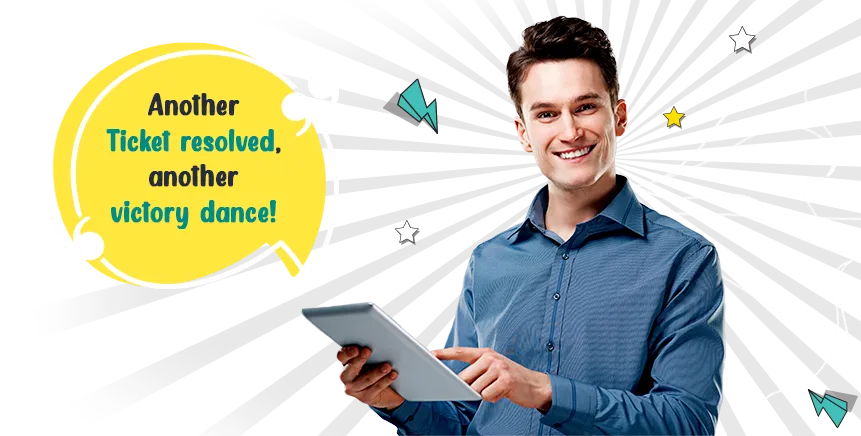
.webp)




.jpg)

.png)








.png)