We experienced an unprecedented surge in technological advancement because of the forced change in our way of life caused by the pandemic. Known for its leading expertise in technology solutions, Microsoft jumped at the chance to offer fantastic new features to Microsoft Teams for collaborating with larger teams and users. Since its launch, Microsoft Teams has introduced hundreds of new features, including chat, file sharing, and online meetings.
Due to a series of events in 2020, there have been a lot of remote workforces. It is essential to have top-notch collaboration and productivity tools at your disposal to cope with all of these remote employees now and in the future. Microsoft Teams' Adoption grew so dramatically worldwide that it will have to keep working faster than ever to deliver more features.
In this blog, we'll look at some of the most exciting new features in Microsoft Teams, from flexibility in the way you present and hold meetings to apps that help you do your job more efficiently.
Before that let’s understand more about MS Teams, its popularity and some major business benefits and some major businesses benefits.
MS Teams and its growing popularity
Microsoft Teams is a collaboration tool that relies on chat, which helps keep enterprise communication flowing through online collaboration. The application allows users to share documents, conduct online meetings and webinars and more. A major challenge in 2020 will be increasing employee productivity, collaborating efficiently, and boosting business ROI.
It is no surprise that Microsoft Teams has become one of the most popular collaboration tools since 2020 as most of the corporate leaders are learning to collaborate virtually with Microsoft Teams. It is true that MS Teams helped many Fortune 500 companies and startups to keep their businesses running virtually without affecting their processes in the wake of a global pandemic. Teams is a collaborative platform that lets employees interact with their colleagues via a centralized interface. Moreover, it facilitates management collaboration with employees, allows them to track processes carried out daily, and assists with regular evaluations. In this way, the platform is a virtual replica of a physical workplace for organizations that operate remotely.
Today, Microsoft Teams is every organization's hub for teamwork, where all conversations, files, meetings, and apps are consolidated in a single shared workspace, which is accessible anywhere, at any time, and on any device. Teams provide a facelift to how businesses communicate and work in real-time, allowing them to execute projects quickly and efficiently by sharing documents, notes, and attachments. Organizations can integrate other service desks into the workspace, making life easier for employees.
Major Benefits of using MS Teams
Reports state that Microsoft Teams' daily active user count more than doubled in the past year, rising from 75 million by April 2020 to 145 million by April 2021. This indicates that the remote workforce needs collaboration tools now more than ever before.
- It is a cost-effective solution
- Promote collaboration in real-time
- Accelerate digital transformation
- Workspaces tailored to your need
- Boost Employee Productivity
- Get data-driven insights
Microsoft Teams 2021: New and exciting features
If you've been using Microsoft Teams for a while, you may just be scratching the surface of the platform's capabilities. In today's fast-paced world, it can be challenging to keep up with innovations. This article highlights some of the latest features you do not want to miss in the Microsoft Teams platform.
- Notifications according to availability
This latest feature of Teams allows you to message a teammate without interrupting their meeting or other activity. The system will notify you when they're available again. You can access your notifications by clicking on your profile picture in the top right corner of Teams, choosing Settings from the menu, and then clicking the Notifications tab on the left side of the screen. Click Edit near the bottom of the People section: For those whose notifications you want to add, use the search box to find them. In addition, you can turn off notifications using this screen. - Streamline Meeting Experience With Slash Commands
By using slash commands, you can complete simple tasks faster and easier within Teams, such as setting your status, calling or messaging contacts, going to a team, or going to a channel. Teams can be viewed by clicking the Search bar at the top of the page and entering /. It will display all your commands. You can also use Ctrl+Slash (/) to view the commands or Ctrl+E to go directly to the search bar without using a mouse. - Your messages can be bookmarked
By bookmarking messages, you can keep valuable bits of information in a secure place where you can access them later. Whenever you save messages, you aren't just making a copy for yourself to view later. As a result, it gives you easy access to entire conversations without needing to save messages one by one. The process is as easy as clicking the three dots on the message, then selecting "Save this message." Messages can be retrieved by clicking your profile picture on the top right and selecting "Saved," or by typing "/saved." - The ability to hide teams and channels
It is sometimes difficult to search or scroll through your list of teams and channels if they are too many. Team collaboration can be made a little easier and friendlier when the less used tools can be hidden. To hide a team or channel, hover over the title, click the ellipsis, then choose Hide. Team or channel entries will be removed from the main view, but remain accessible at the bottom of the team or channel list under the "hidden" category. - Recorded meeting with automatic transcripts
When meetings last for a long time, it can be helpful to record them for later reference, mainly if smaller topics are discussed and forgotten. Having transcripts of these recorded meetings makes it even easier to find a particular topic. Teams make this easy. When a meeting takes place, click the ellipsis for more options and then click "Start recordings and transcription". - You can share Outlook with Teams and vice versa.
Sometimes, sharing content straight from Teams or Outlook to the other without copying and pasting can be more accessible. The quickest way to share a message from Teams to Outlook is by clicking the ellipsis in the top right corner and choosing "Share to Outlook". You will be able to select recipients, add attachments, and modify any other part of the email you are about to send on the new screen that appears. After you make all desired changes, click Send. - Respond during meetings
You might want to react to a moment during a call, but there are other users on the call whom you don't want to be disturbed by your voice? Share your reaction with an emoticon! Please click the "Show reaction" button at the upper-right corner of the screen and select the reaction you wish to express, including Thumbs-up, heart, applause, celebration, and laugh. - Whiteboards in Meetings
A whiteboard is an excellent way to communicate ideas more clearly during a meeting. You can add a whiteboard to a meeting by selecting the "Share content" button on the top right corner of Teams. An additional section will appear at the bottom of the meeting screen. Depending on your organization, there may be one or two options under the Whiteboard section. Adding a whiteboard to a meeting can be done effectively with Microsoft Whiteboard or Freehand by InVision. They will both save the whiteboard to the meeting's "Whiteboard" tab, allowing participants to access it at any time during the meeting. - Live Captions
It is great to have Live Captions in a meeting not only for accessibility purposes but also for those in a noisy environment or who may not have audio access. By using this feature, users can read what is being said and who is saying it. Activating this feature is easy, as it is with many other Teams features. Click the ellipsis for more options in Teams meetings, then select "Turn on live captions" from the menu. - Immersive Reader
One of the accessibility features in Teams is Immersive Reader. The feature is most beneficial to those with reading or learning disabilities, such as dyslexia. Still, it is also useful to those who want to hear a message while working on something else. Select the "Immersive Reader" option from the menu when you hover over the message you want to read aloud.
Conclusion: With Microsoft Teams, you can do more than chat and call
The coming years will also bring some meaningful updates, from cyber trucks to team work, as we conclude 2021. With the rapid growth in Microsoft Teams adoption across the globe in 2020, Microsoft will have to continue to work harder than ever before to bring more exciting features to the platform.
There is no doubt that remote teamwork is here to stay, as most remote workforce expresses a desire to continue working from home in the future. To accommodate this remote workforce, Microsoft continues to add features and functionality to the Microsoft Teams platform at a rapid pace to create the best-in-class hub for teamwork.




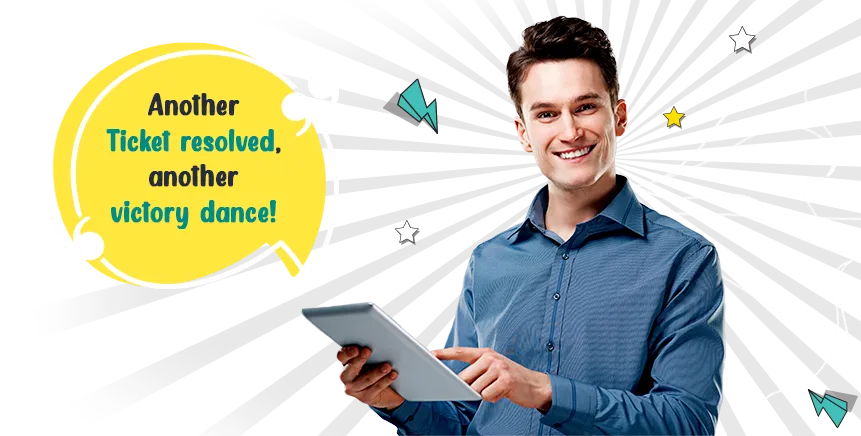
.webp)




.jpg)

.png)








.png)