Ticketing Reports - New Report Recently added

A rundown of what is new:
New Report introduced - Open Ticket Summary
The Open Ticket Summary report will provide information on all open tickets in one place. When running the report you can customize it to include certain Ticket status and Queues. This can be used to help supervisor quickly have access to data and focus on a specific set of open tickets. The data for all open tickets will show the status as of the current day the report is being pulled.
Access level needed - Ticketing Supervisor role
Reports Available:
- Ticket Detail Report - will show you a detailed breakdown of your tickets. In includes the values of all the ticketing fields. It can also include the notes on your tickets if you select the "All Notes" option.
- Feedback Report - will show you end-user feedback on a ticket.
- Queue Summary Report – will show a breakdown of ticket quantities by status for the queues.
- Source Summary Report – will show a breakdown of ticket quantities by status by source.
- Agent Workload Report – will show you ticket quantities by queue and by an agent.
- Total Tickets vs Bot Tickets – will show you total tickets create vs bot tickets created and out of the bot tickets how many were resolved by the bot.
- All tickets by Category – will show you a breakdown of the number of tickets based on ticket category and subcategory.
- Open Ticket Summary Report - will show a breakdown of open tickets based on the parameters selected upon pulling report
To run a Ticketing report simply follow the below steps :
1. Select Ticket Management
2. Select Reports from the Ticketing sub-menu
3. Find the report you would like
4. Enter the date range you would like to see
5. Click Download
6. Select the Click here link in the pop-up (this will redirect you to the Request menu option)
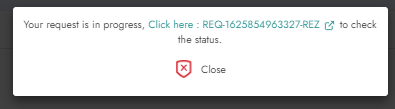
Note: The Request page is also available from the Ticketing sub-menu option (Found right above Reports)
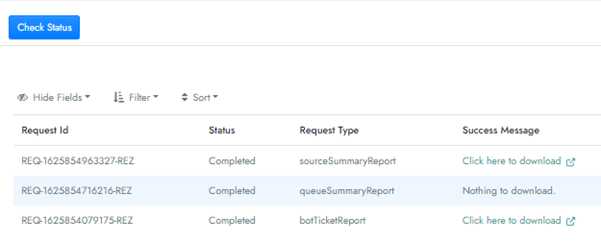
Once your report has been complied, select Click here to download

.png)







