Bot Channel – Microsoft Teams

Rezolve.ai Bot for Microsoft Teams:
Enable your employees to seamlessly report and get resolved the ITSM issues directly from Microsoft Teams, the collaboration platform your team uses every day. With the rezolve.ai bot integrated into Microsoft Teams, you can easily submit IT support requests, track ticket status, and receive real-time updates without ever leaving the familiar Teams interface.
Key Features:
- Natural Language Interactions: Describe your IT issues in plain language, and the bot will understand and route your request to the appropriate support team.
- Contextual Assistance: The bot can access relevant information from Knowledge articles, files/documents, web links, and SharePoint resources, providing contextual knowledge support tailored to your specific needs.
- Automated Updates: Stay informed with automatic updates on ticket progress, resolution status, approvals, and any additional information required from you.
- Self-Service Solutions: The bot can suggest potential solutions and knowledge base articles to help you resolve common issues quickly.
With the rezolve.ai bot for Microsoft Teams, you can streamline your IT support experience, boost productivity, and focus on your core tasks without the hassle of switching between multiple applications.
Scheduling a Notification:
To schedule a notification, navigate to Notifications under Virtual Agent Management.
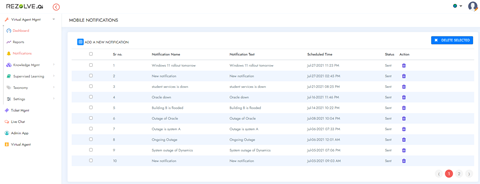
1. Click on + sign and you will get a popup like below.
2. Add Notification Title and Notification Content
3. Select the audience you want to send this notification to.
4. Select the Scheduled Date Time for notification and save.
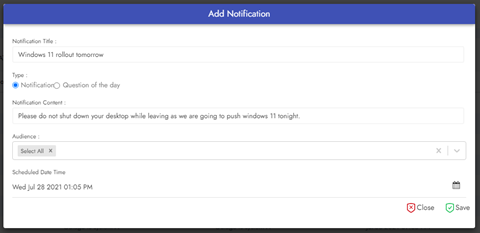
Rescheduling Notification -
1. To reschedule a notification, navigate to Notifications under Virtual Agent Management and click on the Edit (Pencil) icon Infront of the notification.
2. You can then update Notification Title, Notification Content, Date or Audience as needs and click save.
How it shows on Teams -
Employee gets the notification in the chat section and the notification tab in Resolve.ai app.
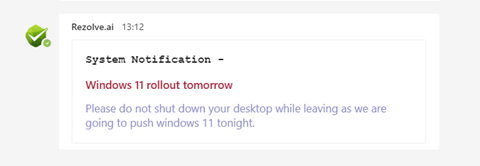
Employees using the web widget or mobile app will get a push notification which can be viewed by clicking the notification (bell) icon.


.png)







