Ticketing 2.0 Create, Edit, and Delete a Quick Note for Team Usage

1. Next to the label Inbox, click the > icon to expand the menu
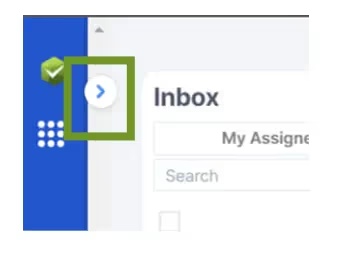
2. From the menu, select Canned Response
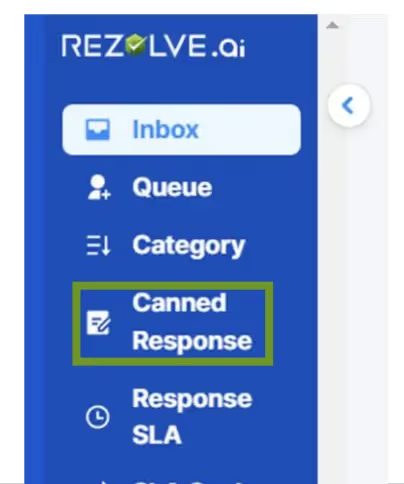
3. Click the Create a Canned Response button

4. Fill out the form that shows on the screen
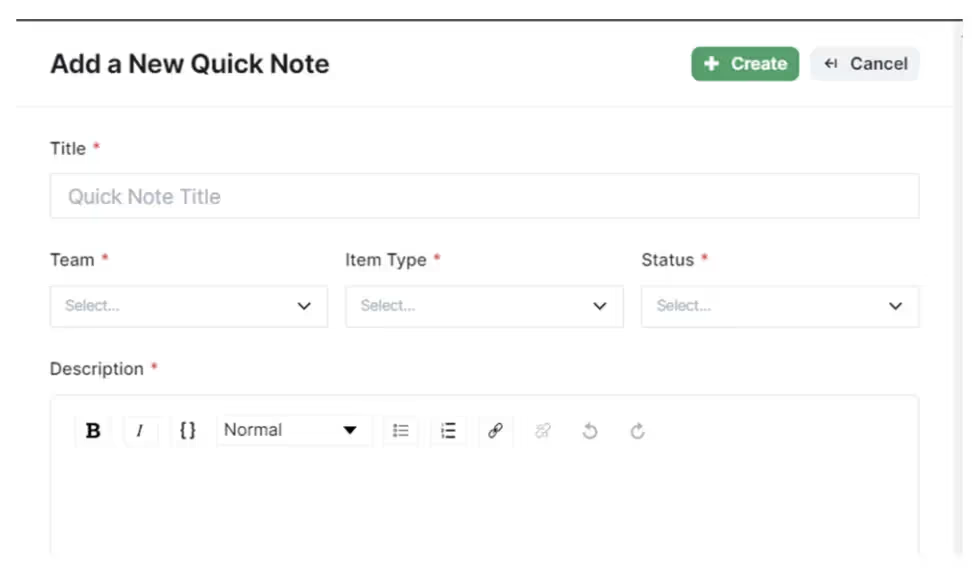
a. Title - Give your Quick Note a Name/Title. This is what will show in the dropdownmenu.
b. Team – What Team should this Quick Note to be available to.
c. Item Type – Select Default
d. Status – to be available to agents the Status must be Published
e. Description – Text you want in a in the Quick Note
Note: Your Quick Note can pull information from the ticket automatically. Simply type { andthe menu of options will appear.

Edit a Quick Note
1. Next to the label Inbox, click the > icon to expand the menu
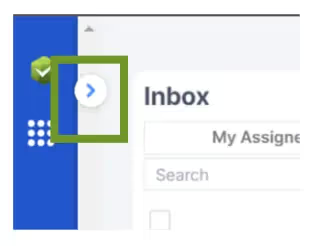
2. From the menu, select Canned Response
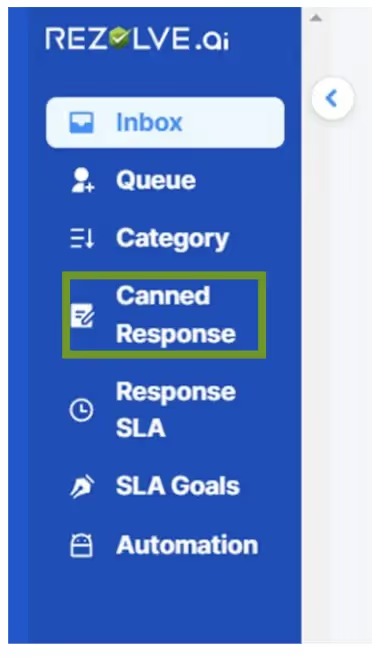
3. Click the Edit button from the Actions section of the Quick Note you want to edit
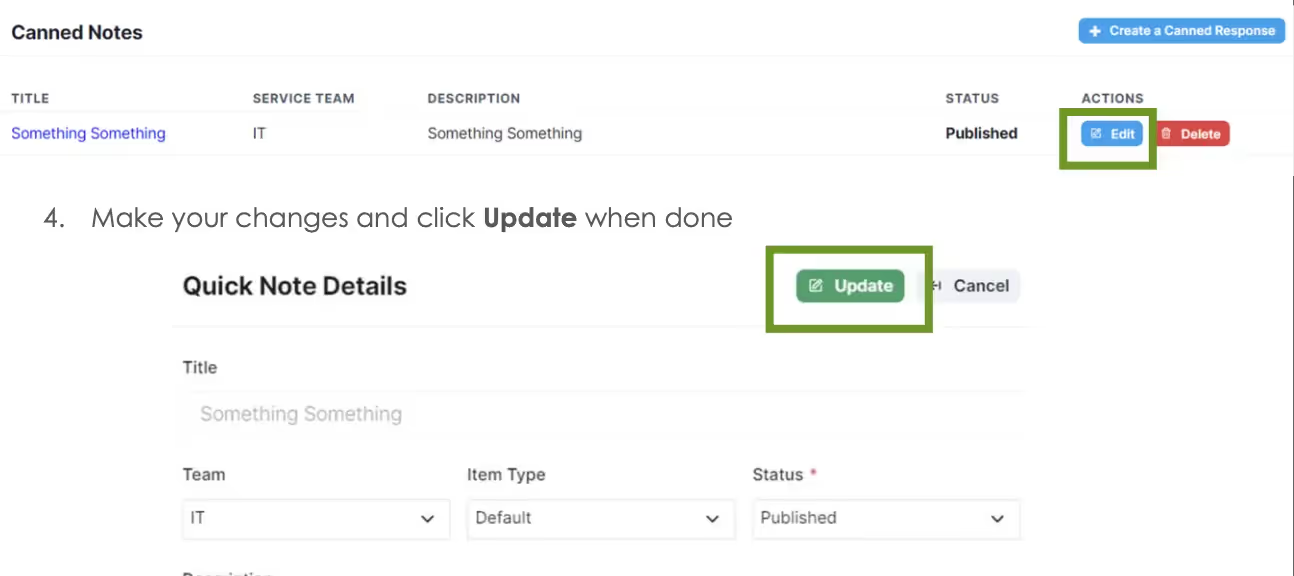
Delete a Quick Note
1. Next to the label Inbox, click the > icon to expand the menu
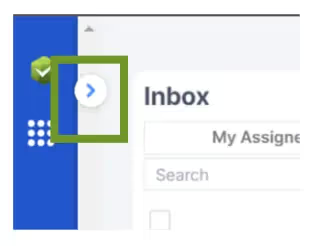
2. From the menu, select Canned Response
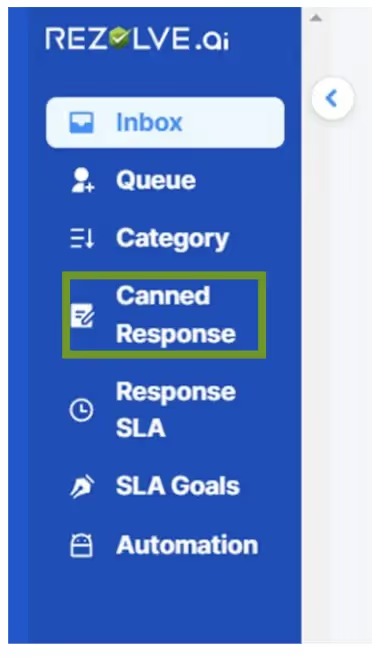
- Click the Delete button from the Actions section of the Quick Note you want to edit
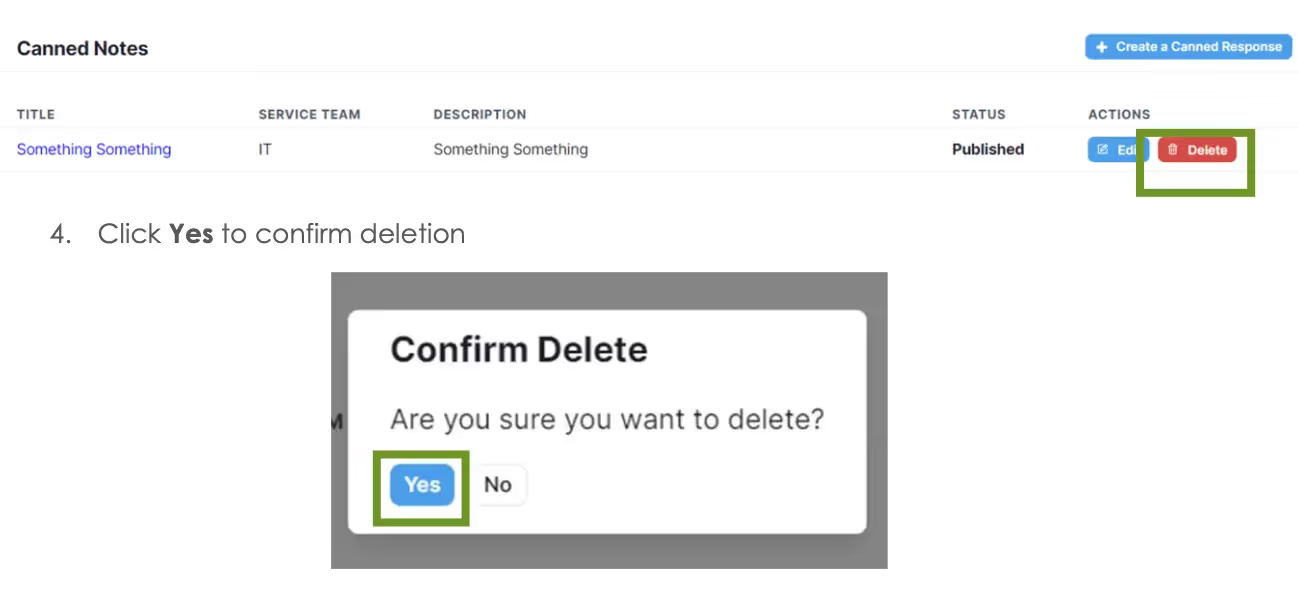

.png)







