Ticketing 2.0 Saving a Filter

1. Once done building out your filter, you can:
a. Run your filter without saving it (one time use) by clicking Apply Filter
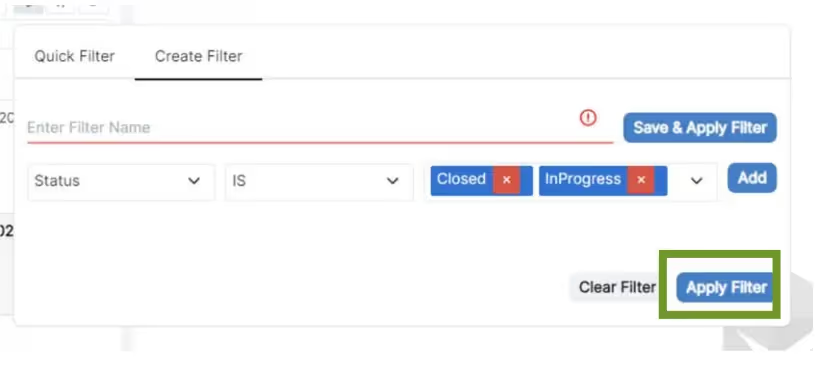
b. Run your filter and saving it for later usage, give it a name and click Save & Apply Filter
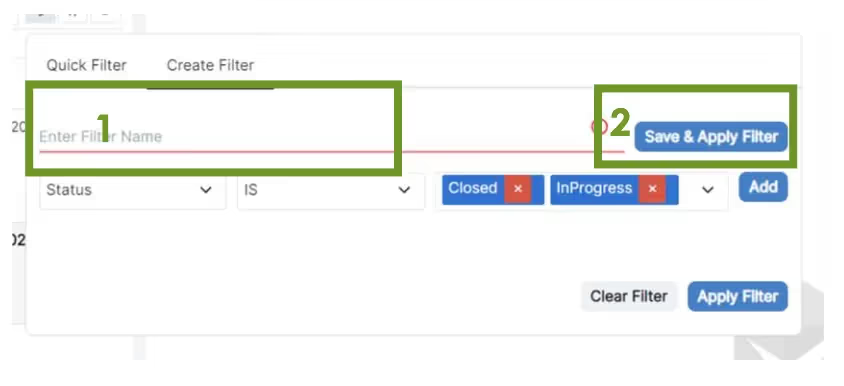
Running a Saved Filter
Your saved filter can be found on the Quick View dropdown or Quick Filter tab.
• To run the filter from Quick View dropdown menu, simply click on the dropdown andselect the name of the filter you want to run from the list.
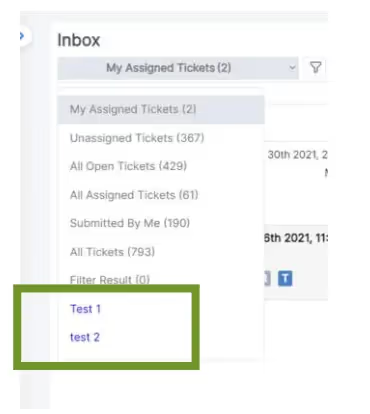
• To run the filter from Quick Filter, select the filter and click Apply Filter.
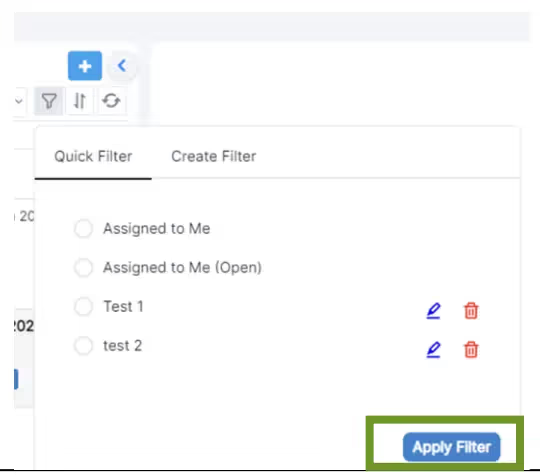
Edit a Saved Filter
To edit your saved filter:
1. Click the funnel next to Quick View Dropdown
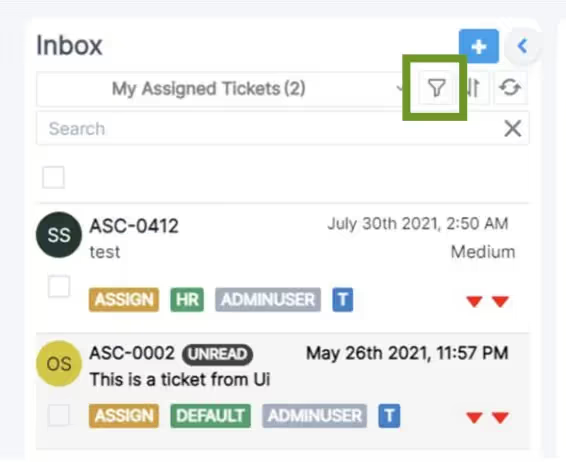
2. Select Quick Filter tab
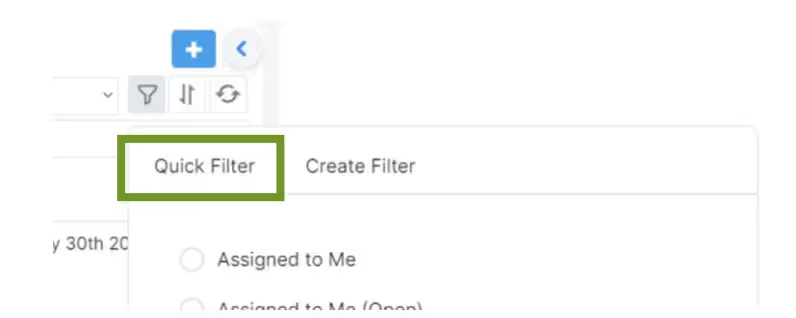
3. Find the filter you would like to edit
4. Click the pencil that is on the same row as it
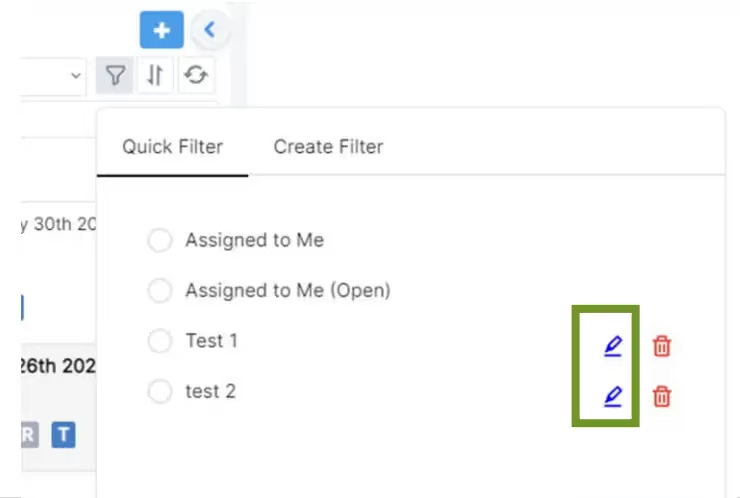
Delete a Saved Filter
To delete your saved filter:
1. Click the funnel next to Quick View Dropdown
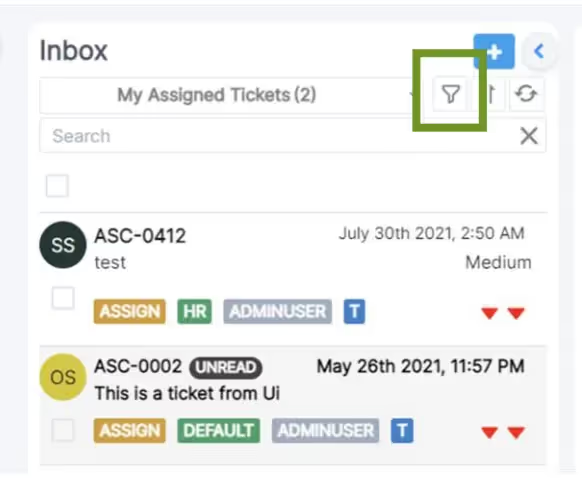
2. Select Quick Filter tab

3. Find the filter you would like to edit
4. Click the trash can that is on the same row as it
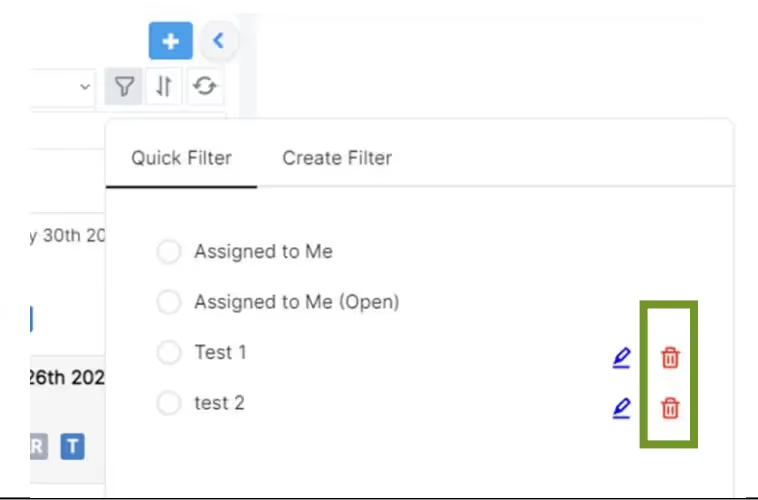

.png)







