Creating a Canned Response

Canned Responses
Canned Responses are predetermined responses to common questions. Rather than typing the same answer again and again or pasting from another resource, a Live Agent can insert a canned response triggered by keystrokes.
Role Required
Live Chat Supervisor
Creating a Canned Response
1. Go to Live Chat -> Canned Response screen
2. Click + in front of Create
3. Enter the text you want as your response in the Text field
NOTE: You can also use user profile attributes as variables like {{firstName}}.
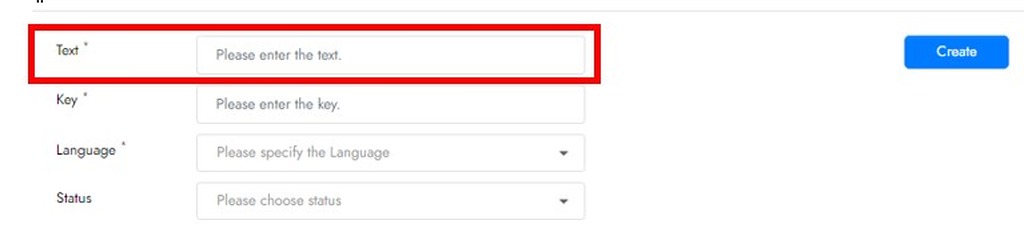
4. Enter what keyboard key you want to trigger that response in the Keyfield
5. Select the language
6. Set the status as Published (if your want it available) or Draft (if you need to work on it further)
7. When done, click Create
Thank you! Your submission has been received!
Oops! Something went wrong while submitting the form.

.png)







