Remove an agent from a Live Chat Queue

Role required: Chat Agent Admin
1. On the left-hand side, you will see all users who have a chat agent role and can be added to the queue.
2. Select the agent name on the left pane and click on Add Selected. The user will now move to the Assigned Agent(s).
3. Click on Update and you will be back on the Associate Agent(s) screen with the new user added for the queue and available under Users.
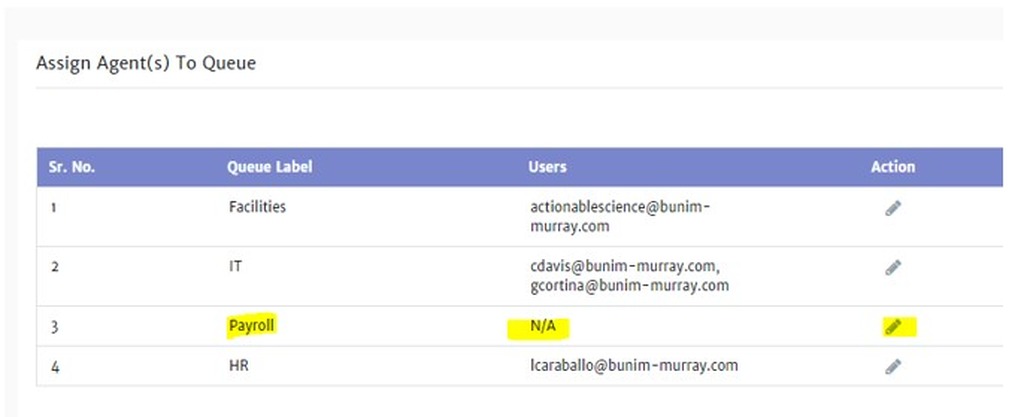
4. On the right-hand side, you will see all users who have a chat agent role and are part of the queue.
5. Select the agent name on the right pane and click on Remove Selected. The user will now move to the Available Agent(s).
6. Click on Update and you will be back on the Associate Agent(s) screen with the user removed form the queue and available under Users.

.png)







